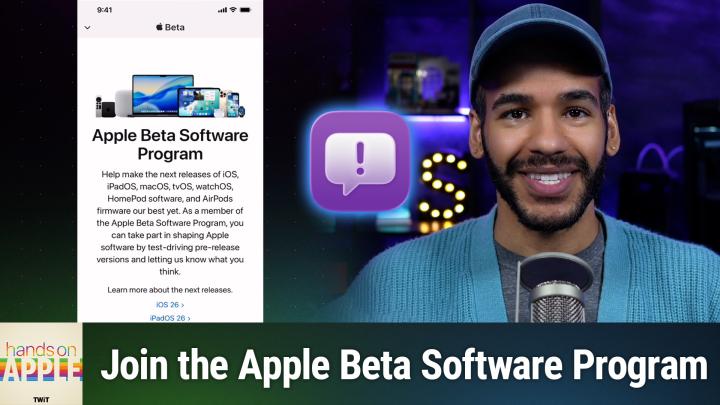
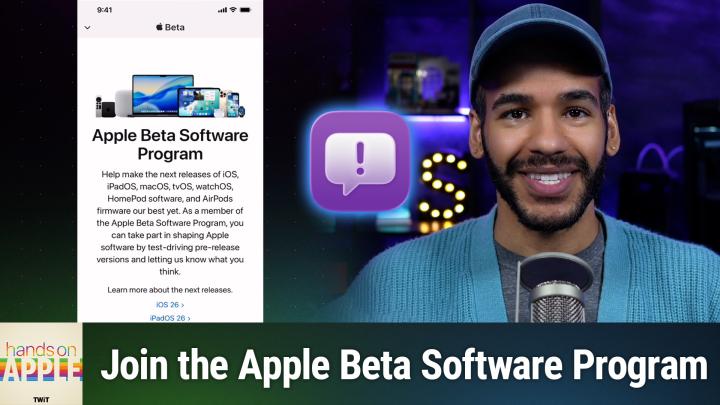
Hands-On Apple 193: Public Betas for iOS 26, iPadOS 26, & macOS Tahoe 26
Ready to get your hands on Apple's latest software before everyone else? This episode covers the complete process of enrolling in Apple's public beta program, from signing up to providing valuable feedback that shapes the future of Apple's operating systems.
- Getting Started with Beta Enrollment - Navigate to beta.apple.com and sign up for the Apple Beta Software Program using your Apple ID, including agreeing to the terms that remind you this is pre-release software
- Device Enrollment Process - Choose "enroll your iOS device" and follow the streamlined process for iOS 16.4 or later, which no longer requires downloading special configuration profiles like earlier versions
- Finding Beta Updates in Settings - Access the new "Beta Updates" option under General > Software Update > Automatic Updates, where you'll see iOS 26 Public Beta options (developer betas won't appear unless you're a registered developer)
- The Importance of Feedback Assistant - Learn about the dedicated app Apple installs for beta testers to report bugs, capture diagnostic files, and submit screenshots of issues you encounter
- Quick Diagnostic Capture Trick - Use the volume up, volume down, side button combination for 1-1.5 seconds to instantly capture diagnostic files when you encounter problems, complete with haptic feedback confirmation
- Beta Support Across All Platforms - The same enrollment process works for iPadOS, tvOS (though slightly more complex), and macOS Tahoe, with each platform getting its own enrollment path
- Exiting the Beta Program - Turn off beta updates in Settings to stop receiving new beta versions and automatically return to public releases, or completely leave the program through the beta.apple.com unenroll page
Host: Mikah Sargent
Download or subscribe to Hands-On Apple at https://twit.tv/shows/hands-on-apple
Want access to the ad-free video and exclusive features? Become a member of Club TWiT today! https://twit.tv/clubtwit
Club TWiT members can discuss this episode and leave feedback in the Club TWiT Discord.
Activity